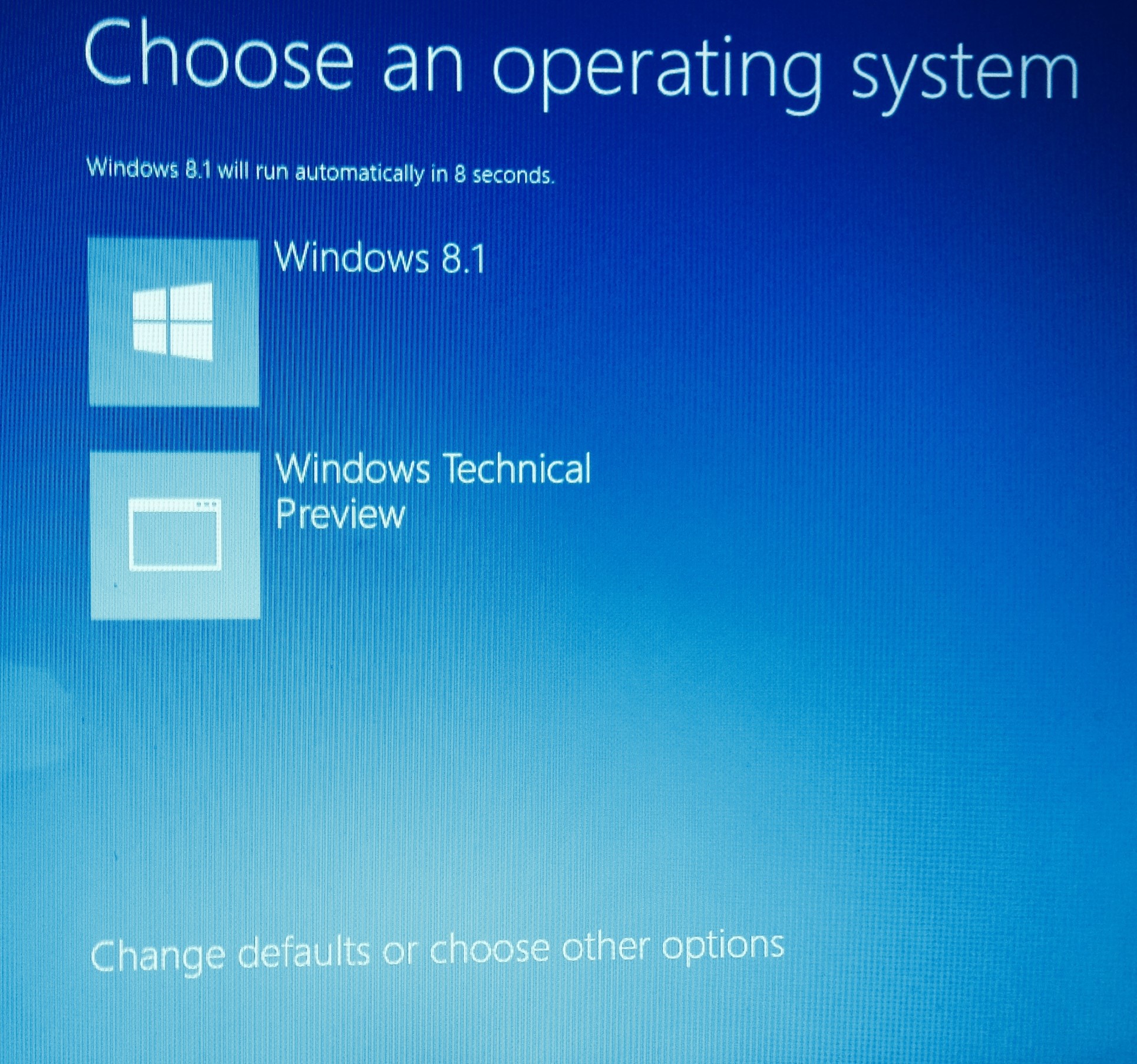The challenge:
The challenge:
Are you keen to evaluate Windows 10 on your real computers (tablet/pc/laptop)?
Yes. So am I! I do however have painful memories of being leading edge with Windows 8 Tech Preview. I installed on my laptop. The pain was no upgrade path to RTM when this went GA.
So how do we solve this problem?
The solutions:
1. Virtualization: This is the simplest option. Hyper-V works on Windows 8 and above so I built a VM and installed Win 10. Same experience as Windows 8 install. The limitation is you can only test virtual machine scenarios.
2. Windows to Go: I have a shiny new Surface Pro 3 and wanted to test the Win10 as seen in the promotional videos. I created a Win2Go on my 23GB Super talent USB using the steps at this website. This solution works but not on my Surface. Turns out boot from USB is a bit tricky on a Surface and I did not really want to mess about on my primary device.
3. Dual boot: This option (How to Dual-Boot Windows 10 with Windows 7 or 8) is from @SciTechRangers thanks to a retweet from @HeikeRitter. The instructions are great. This post adds two tiny bits covering creating the boot disk on USB and challenges with shrinking the partition with the native windows disk manager tool.
- Creating a USB boot disk from ISO: I use Wintobootic with an ISO. This standalone utility does a great job. Select your USB drive, drag an ISO on to the right spot and click Do it.
- Shrinking an existing partition: I had a nasty shock when I got a message I could only shrink my primary partition to free up 761MB. I have 70GB free so this was a bit strange. I found the solution here. In short you have to turn off paging and the restore protection. Once you have completed the shrink as described in the How to Dual-Boot Windows 10 with Windows 7 or 8, you can turn everything back.
Big thank you to @SciTechRangers and @HeikeRitter. I now have my Lenovo IdeaPad Flex running Windows 8.1 and Windows 10 Tech Preview. The Geekathon weekend continues. Time to get back to my System Center Reporting cookbook chapter :).