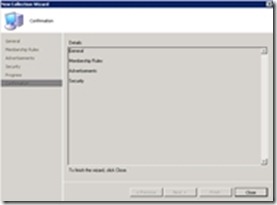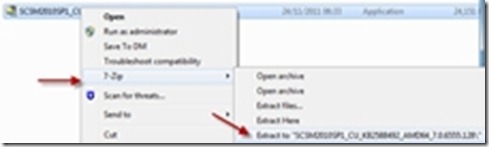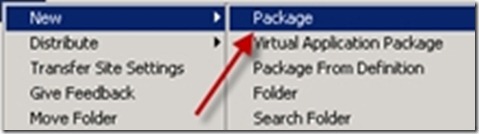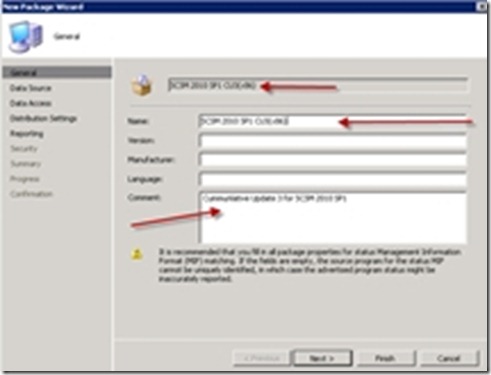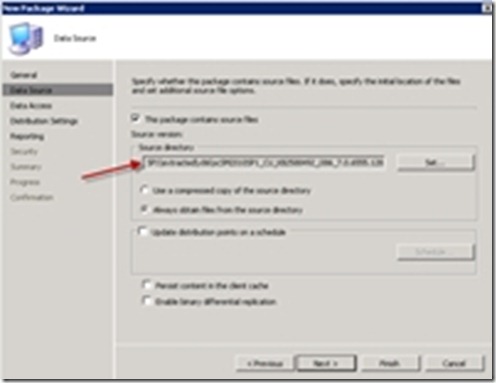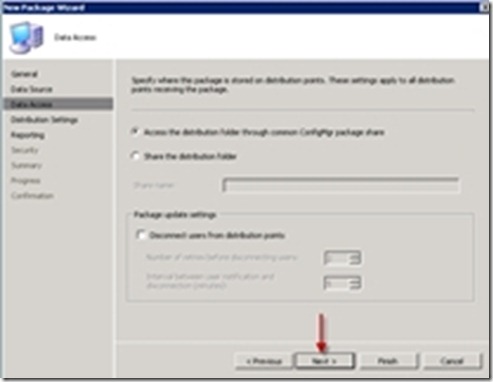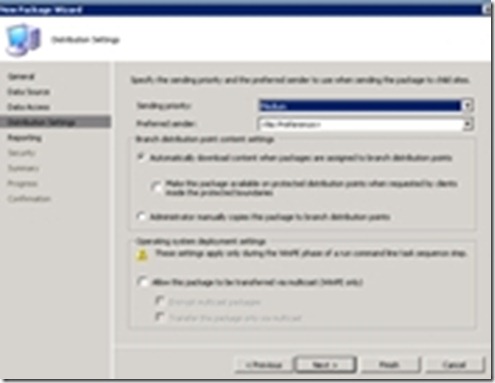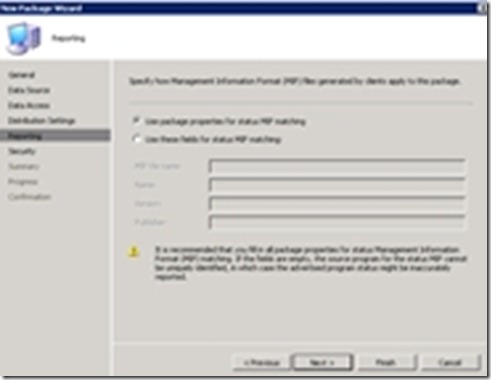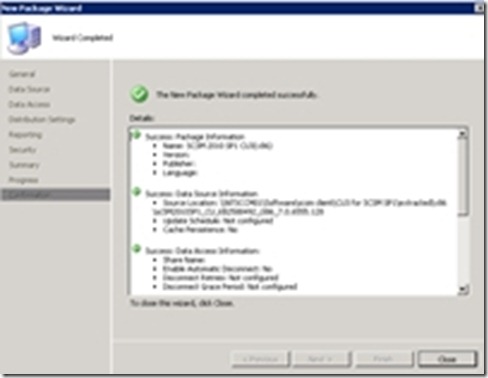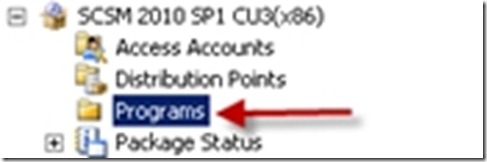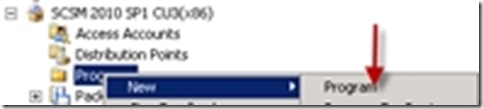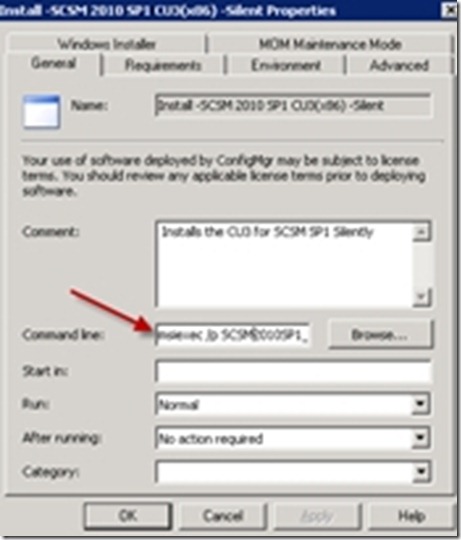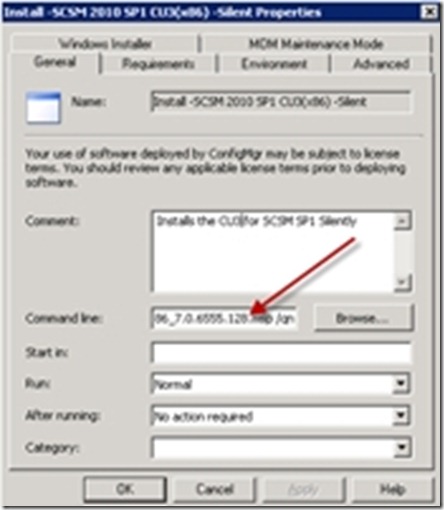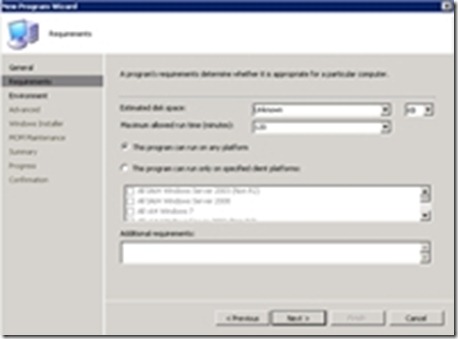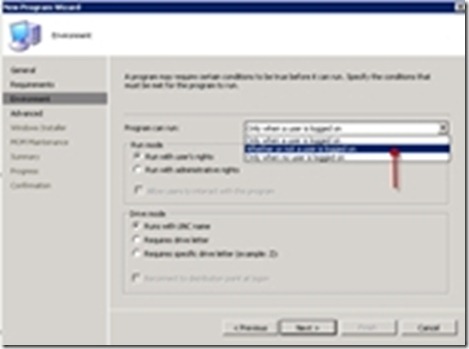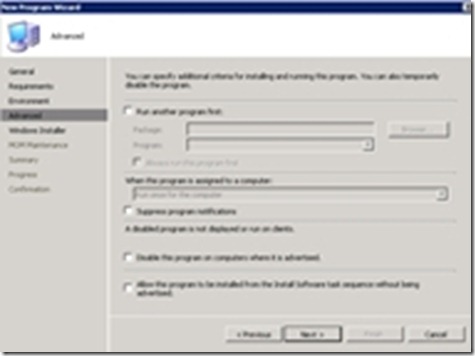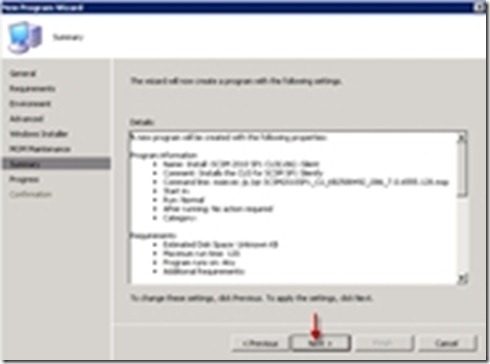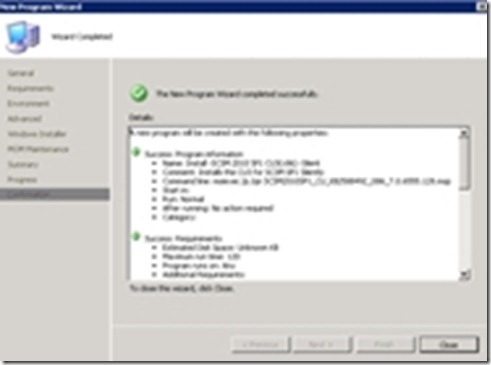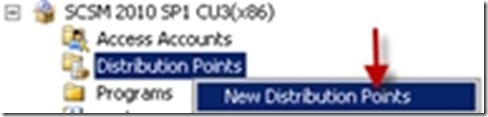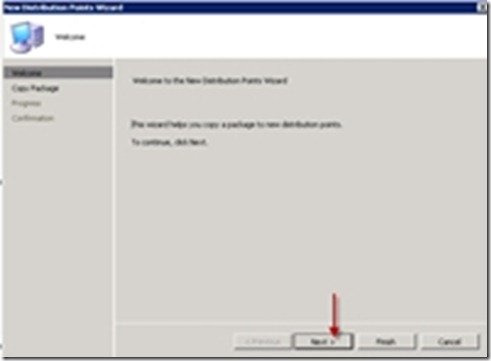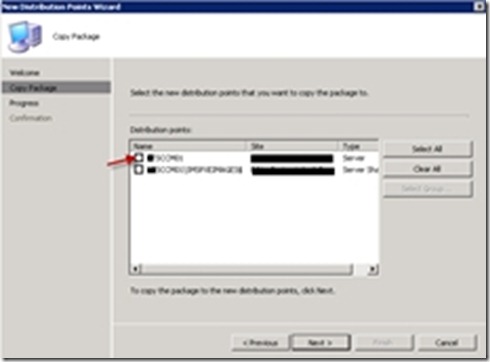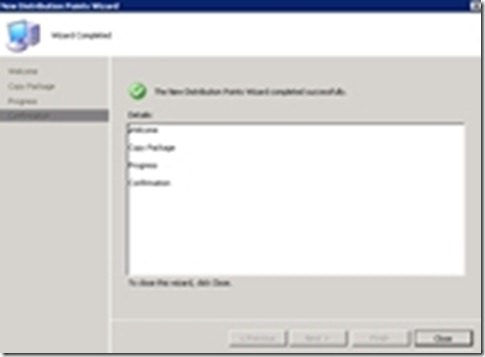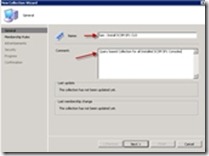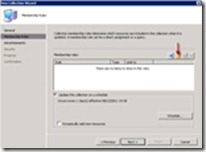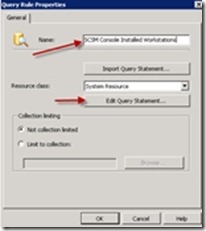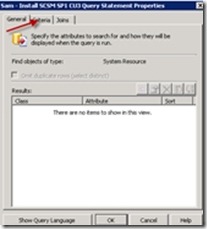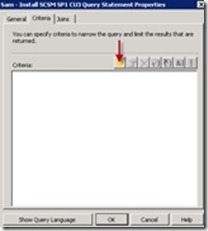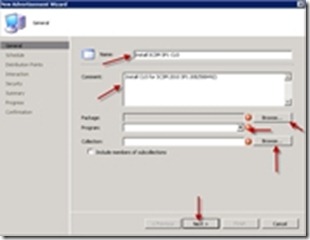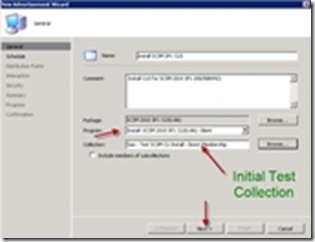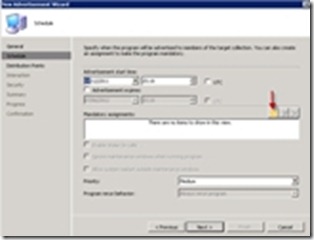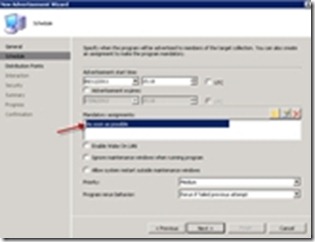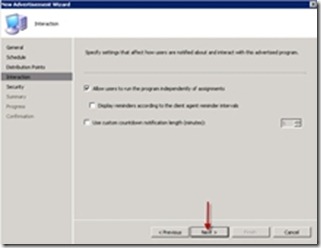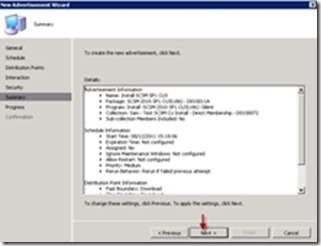SCSM cumulative updates often require all management consoles to be updated once the infrastructure servers are updated. If you have a large amount of consoles this can be tedious.
See my previous post for infrastructure upgrade steps:
https://itprocessed.com/2011/12/upgrading-scsm-2010-sp1-to-cu3/
With System Center Configuration Manager 2007 (SCCM 2007) the process is simple.
· Download the CU executable
· Created a Directory called Extracted
· Use 7z to extract the msp file and associated files
· In SCCM create a package and program to install (e.g. silent command: msiexec /p SCSM2010SP1_CU_KB2588492_i386_7.0.6555.128.msp /qn)
· Create a query based collection to find all SCSM installed consoles (use Workstation operating system filter)
· Create Advertisement to deploy
· Schedule the deployment after the Infrastructure update https://itprocessed.com/2011/12/upgrading-scsm-2010-sp1-to-cu3/
Detailed Steps:
Create a Query Based Collection (SCSM Installed Consoles)
select * from SMS_R_System inner join SMS_G_System_INSTALLED_SOFTWARE on SMS_G_System_INSTALLED_SOFTWARE.ResourceId = SMS_R_System.ResourceId where SMS_G_System_INSTALLED_SOFTWARE.ARPDisplayName like “Microsoft System Center Service Manager SP1” and SMS_R_System.OperatingSystemNameandVersion like “Microsoft Windows NT Workstation%”
Programs and Features/Add Remove Programs Display Name.
Record the display name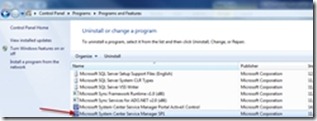 Use the display name captured in Programs and Features
Use the display name captured in Programs and Features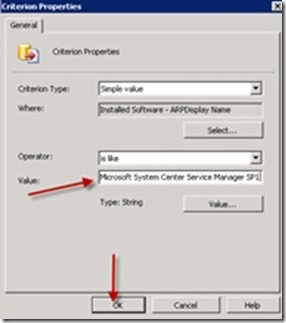 Click the Sunshine button (add the Workstation OS restriction)
Click the Sunshine button (add the Workstation OS restriction)
NB: The patch is the same for the SCSM servers so prevent accidentally deploying to the management server by restricting the query to workstation OS only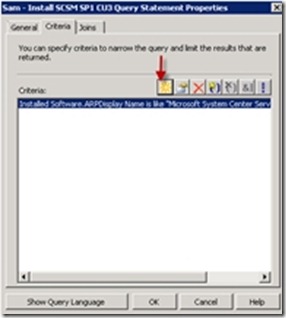 Attribute Class = System Resource | Attribute = Operating System Name and Version
Attribute Class = System Resource | Attribute = Operating System Name and Version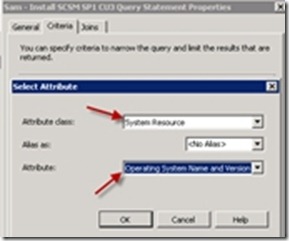 Restrict to Workstation Operating Systems only to avoid updating the Servers (NB though applicable to x64 only; it is best to prevent for all scenarios)
Restrict to Workstation Operating Systems only to avoid updating the Servers (NB though applicable to x64 only; it is best to prevent for all scenarios)
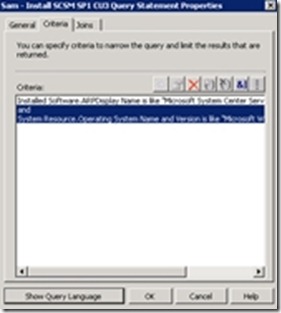 Click OK
Click OK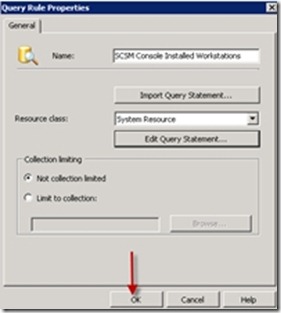 Click Next
Click Next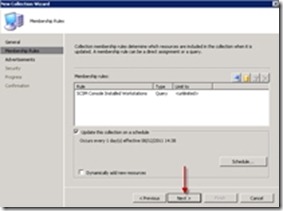 Click Next
Click Next Next | Next | Close
Next | Next | Close