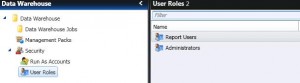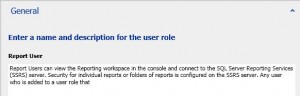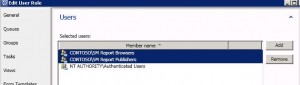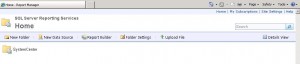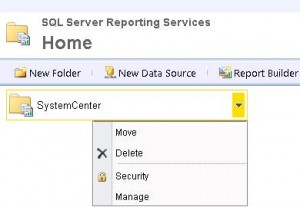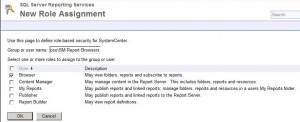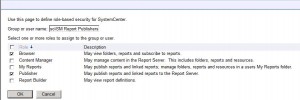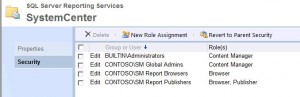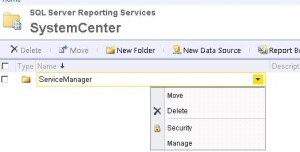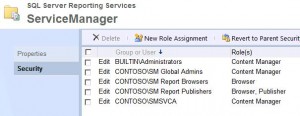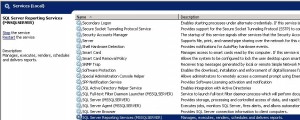Enabling Reporting for SCSM Non Administrators
By Default only Service Manager Administrator role can see the reporting Icon in the Service Manager Console.
To allow other SCSM Console users to view reports, perform the following steps
Create the following optional Active Directory Groups:
– SCSM Report Browsers
- Add the Service Manager Console users or groups who need read access to the reporting Icon to the Browsers group
– SCSM Report Publishers
- Add the Service Manager Console users or groups who need access and publishing rights to the Publishers group
– Navigate to the Data Warehouse node in the SCSM Console |Security |User Roles
– Report Users |Properties| Users |Add
– Connect to the Report Manager URL <FQDN of DW Server>/Reports
– Click on Details View on the Right (under Search)
– Click on the white space next to the SystemCenter folder and Select Security
– Click on New Role Assignment
– Type the name of the group for the Role and select the reporting permissions (e.g. Browser for the Readers group)
– Repeat for the Publisher Role (AD Group in our example)
– Click OK
– Click on the Home link
– Click On the SystemCenter folder to Drill down to the next folder which is ServiceManager
– Click on the white space next to the ServiceManager folder and Select Security
– Click on New Role Assignment
– Repeat the steps for setting the role types as performed on the SystemCenter Folder
– Click OK
On the DW where SSRS is installed restart the SSRS Service
This would provide right level of SSRS access and also allow non SM Administrators to have the reporting Icon displayed in the Console.